SEARCH
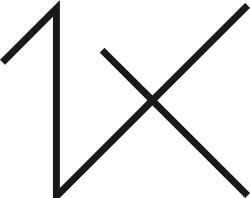



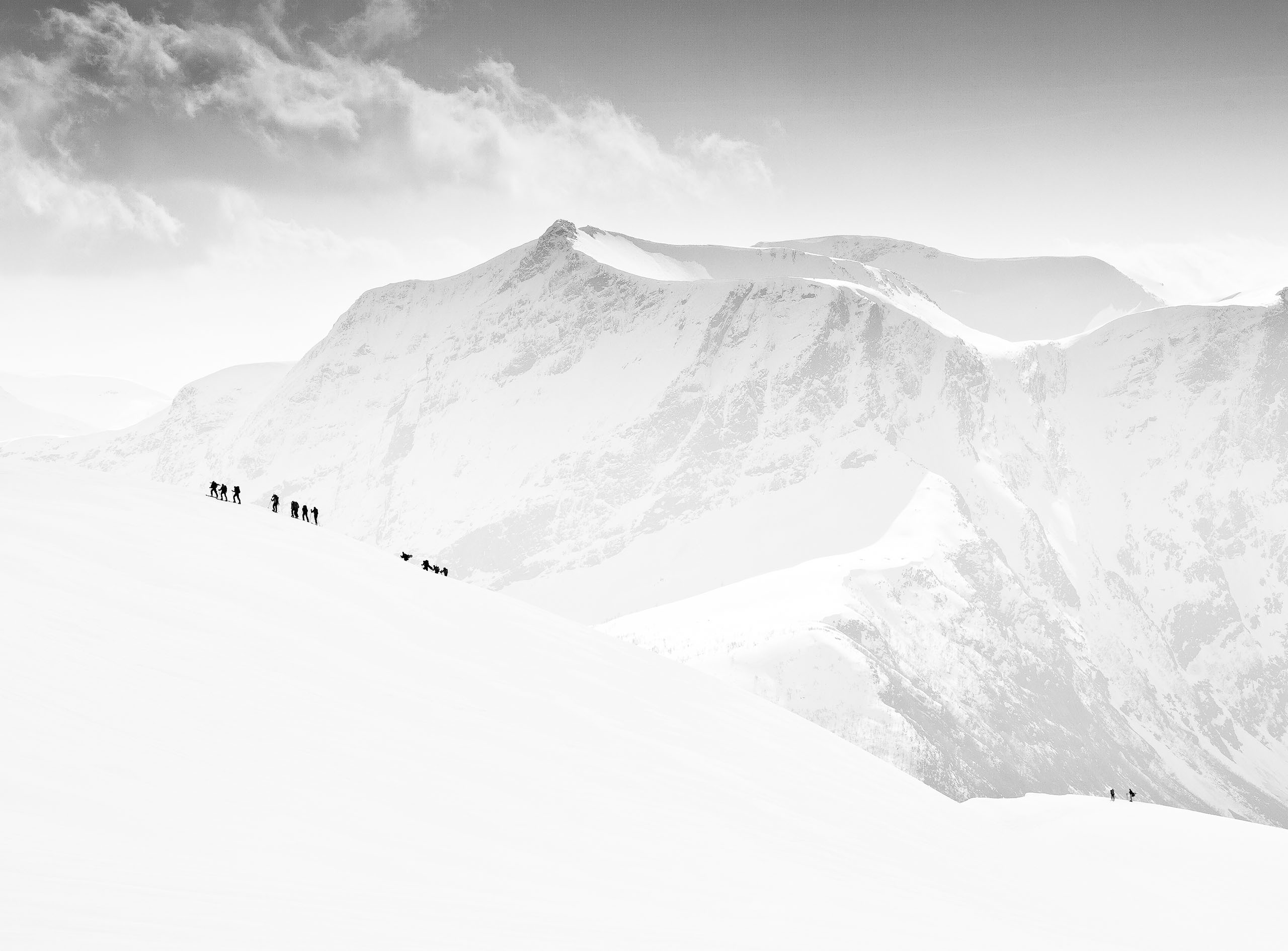
|
|
|
|
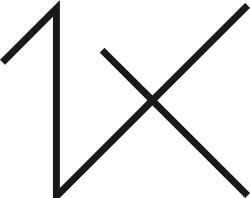
by Editor Yan Zhang
Edited and published by Yvette Depaepe, the 26th of September 2022
'Elegant Edith Falls'
Waterfalls have been a favourite subject in my landscape photography. They are often one of the most beautiful and iconic sceneries in many national parks and mountain regions around the world.
While both amateur and professional photographers are keen to take photographs for famous and elegant waterfalls, making an exceptional waterfall image can be very challenging – not only because of the waterfalls’ dynamically changing forms, but also because of limited composition options due to constraint surroundings in many situations.
In this tutorial article, I’ll share my experience of using a new approach for making an exceptional waterfall photograph: from the research about the area to the field shooting techniques, the post processing, and the final image
Getting familiar with the subject
Along the 4.2 km loop trail known as Transit of Venus Walk is Edith Falls, one of the three waterfalls, located in the north Woodford in the Blue Mountains National Park. Comparing with many other famous and big waterfalls in the Blue Mountains, Edith Falls is small, and often ignored by photographers.
Indeed, at the first glimpse, Edith Falls is not quite impressive: in a dry season, Edith Falls may appear insignificant and even negligible; and its surrounding areas are full of shrubs blocking views from distance.

Usually, Edith Falls appears to be a small and insignificant waterfall.
However, my intuition tells that there should have a way to reveal the hidden beauty of this unique waterfall.
I observed that there is a little pond under the waterfall, where a creek down the hill is originated from there. Most of the times, the creek is too calm to show any interesting movement. But I know that under some extreme situations, the creek will add great features to the waterfall.
In the field: Using time-lapse approach
In late December 2021, after many days of heavy rainfalls, I visited Edith Falls again. Then I noticed one major change there: there were many big foams in the creek produced from the little pond under the waterfall. I was not sure how they were formed, because I never saw so many foams here before.

Dramatic foams appeared in the creek under the fall after many days’ heavy rains.
Observing such interesting elements in the creek, I decided to use these slowly moving foams as foreground for taking a photo of Edith Falls.

I was in the shooting field.
The complete shooting process consisted of two steps:
Step 1. Taking multiple individual shots.
As I wanted my final image to be as sharp as possible from front to rear, I took ten individual shots with the same composition, but each of them was focused on different spots of the scene – focusing on the rocks on the right and left sides in the middle ground, tree branches on the right, waterfall itself, and tree leaves on the background near and behind the waterfall.
These shots would be used in post processing stage for focus stacking purpose. As an example, let us examine two different shots, while one was focused on the background area and one was focused on the foreground area in the scene.
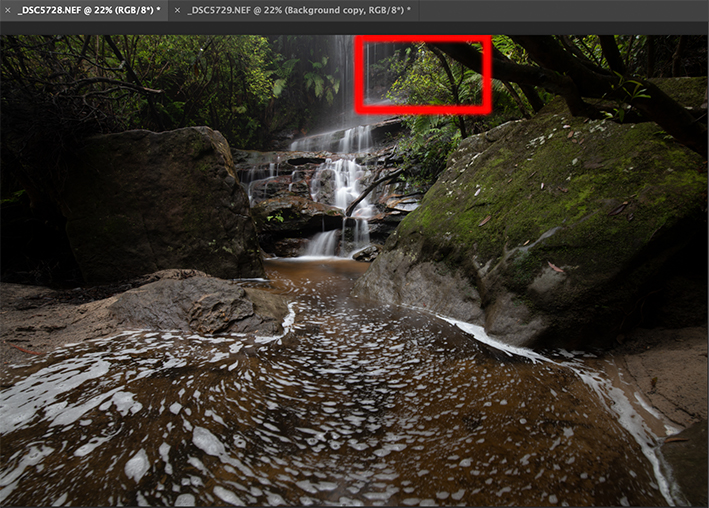
The first shot was focused on the rear box area.
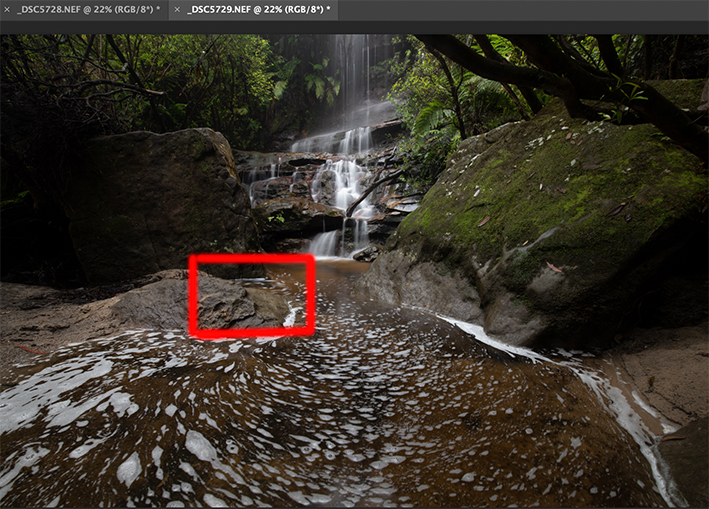
The second shot was focused on the front box area.
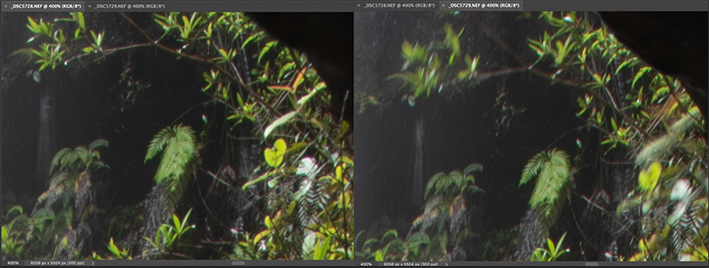
By enlarging 400% of the areas of the rear boxes of these two shots, we can see that the left screenshot from the first shot was sharper than the right screenshot from the second shot.
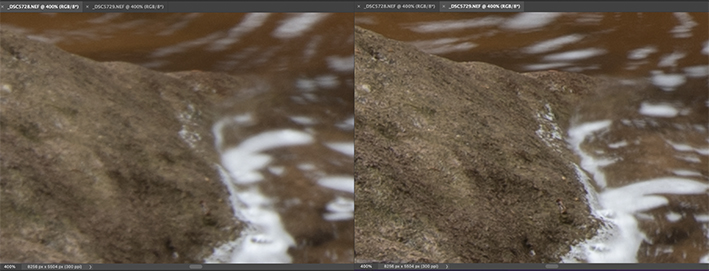
By enlarging 400% of the areas of the front boxes of these two shots, we can see that the right screenshot from the second shot was sharper than the left screenshot from the first shot.
Step 2: Taking 300 shots using an approach for time-lapse
I tried a few shots, and quickly realised that these foams moved just too slow, and the daylight was too strong, therefore, I hardly captured any noticeable movement of the stream by using a 3-stop ND filter, which was an additional one in front of the CLP on the lens, with the correct exposure time of 1 second at aperture f/11.
So, I simply switched my D850 to the interval shooting mode and set 300 successive shots continuously – the approach that I usually use for making a time-lapse. After about 5 minutes, the camera completed 300 multiple shots. In theory, this would achieve a 5- minutes long exposure effect after stacking all these frames together.
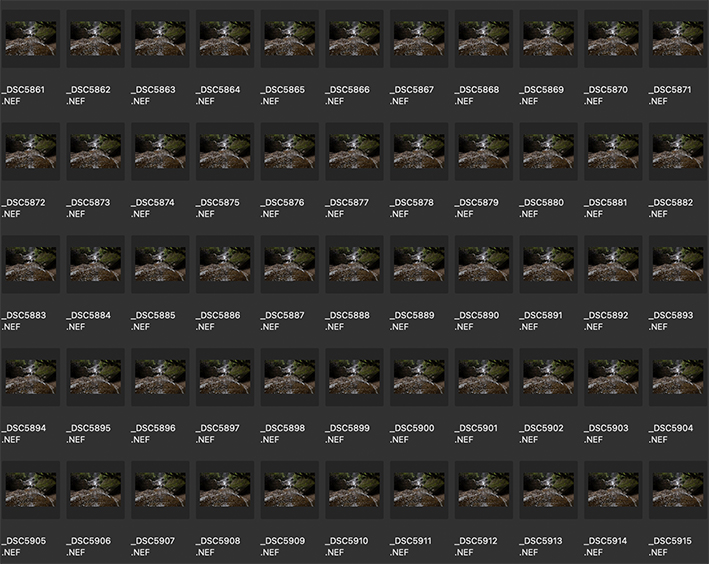
A screenshot shows a part of the 300 frames taken in the field.
Post processing – creating the visual impact and atmosphere
Step1: Focus stacking to create the sharpest image from front to rear
Recall that before I took 300 frames using time-lapse approach, I had firstly taken 10 individual shots focusing on different areas in the scene with the same composition, see P4-P7 above. The purpose of doing is to obtain a sharpest image in the post process stage through a technique called focus stacking in Photoshop.
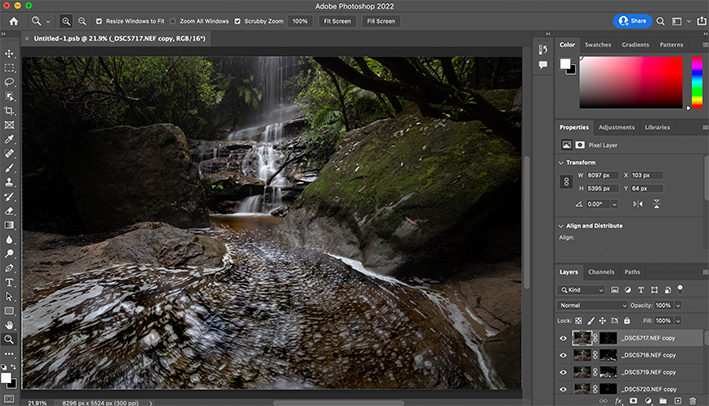
I loaded 10 individual shots into Photoshop, then applied “Auto-Align Layers …” and “Auto-Blend Layers …”
functions successively, to generate a new image which blends the sharpest part of each shot together.
Step 2: Blend 300 frames together to achieve a 5-minute long exposure effect
The next step is to load those 300 frames into Photoshop and blend all 300 frames together to form a image having a 5-minute long exposure effect. In particular, I simply did the following steps in Photoshop:
(a) File Script Load Files into Stack … (load 300 raw images)
(b) Highlight all 300 layers in the “Layer” panel
(c) Change the blend mode from “Normal” to “Lighten”
(d) Layer Flatten Image
After completing these steps, I got the following image:
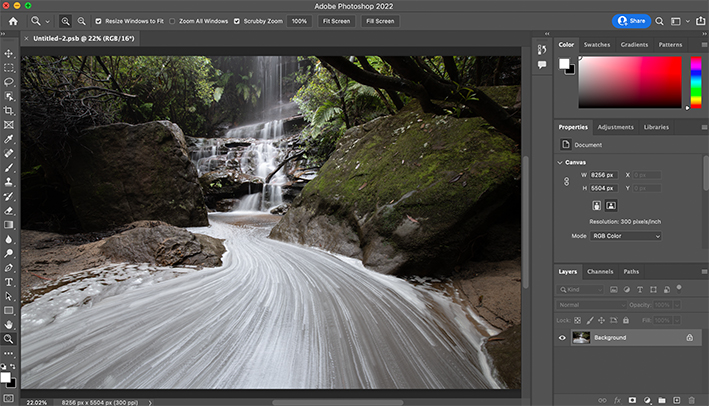
Blending 300 frames together to achieve a 5-minute long exposure effect.
Step 3: Integrating images from Step 1 and Step 2.
It should be noted that the image obtained from Step 2 (see p10) only achieves the long exposure effect, the foreground and background may not be properly focused. So in this step, I need to combine the sharp image produced from Step 1 with the long exposure image produced from Step 2.
To do so, I simply did one more time of “Auto-Align Layers …” and “Auto-Blend Layers …” on these two images. In such a way, I finally formed an integrated image as shown in the following screenshot:
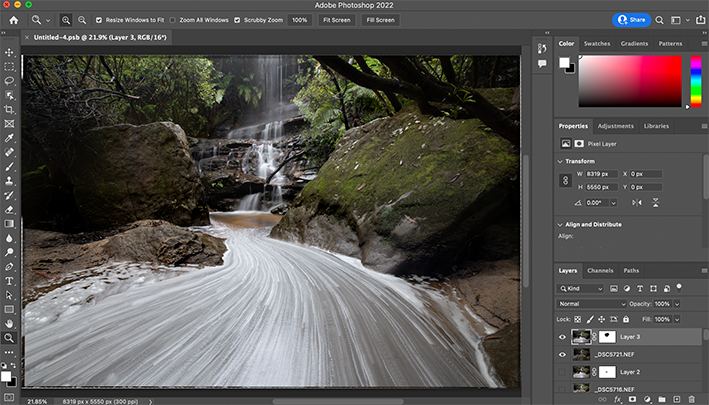
Integrating the focus stacking image and long exposure image obtained from Step 1 and Step 2, respectively.
Step 4: Cropping – changing the image orientation if necessary
Most of the time, when I was in a shooting field, I could make a quick decision whether to use a landscape format or a portrait format to capture the scene. But situation in this environment was a bit different. On one hand, I wanted the moving creek to be a dominated foreground, and hence a landscape format would be good for this purpose; but on the other hand, as we can see that the left side of foreground was quite messy and significantly distracted the view from the waterfall.
With this consideration in mind, I decided to shoot with a wide-angle landscape format which would provide me more flexibilities for post processing. Indeed, after carefully examining all elements contained in the landscape frame, I believed that cropping the image into a portrait format led to a better composition capturing this scenery, as shown in the following screenshot of Photoshop.
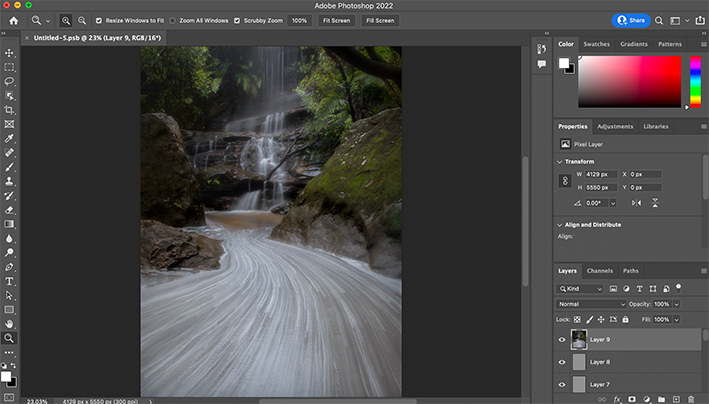
Cropping the landscape format image into a portrait format.
Step 5: Creating the mood – colour, contrast, light, and details
After previous steps, I obtained the image as showed in P12, which has the long exposure effect for the foreground, and also satisfies my preferred composition.
Now, what I wanted to achieve was to create a surreal mood to restore my feelings in the photography field. To fulfil this goal, I firstly did a general colour adjustment towards a cooler tone and slightly enhanced the overall contrast, through Camera Raw Filter in Photoshop. The result after such adjustment is showed as in P14.

After a general colour and contrast adjustment.
Based on the image showed in P14, I started to focus on the lighting, details, and colour refinement in various local areas. Although the effect from each of these adjustments looks very subtle, by combining them altogether, it makes the final image standout.
The processing is quite tedious and time consuming. Here I just show how the processing was done in two specific local areas as showed in the red boxes in P15.
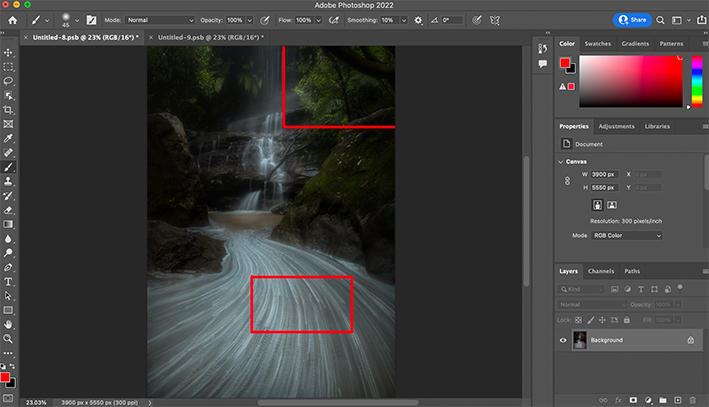
Red boxes are the two selected local areas for demonstration – one is the tree area and the other is the foreground waterflow area.
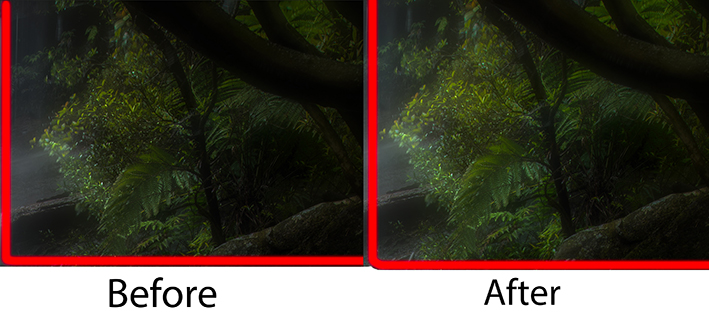
Comparison with the local area (tree) after 100% enlargement.
As shown in P16, I used light painting technique in Photoshop to enhance the colour and brightness of the left side tree leaves, so that this part became more focused and coherent with the highlight of the waterfall – considering that the natural light source was from the top of the waterfall.
Note: Readers can easily find many online references of the technique detail about light painting in Photoshop.
Similar approach and technique were applied to process the foreground waterflow as showed in p17.
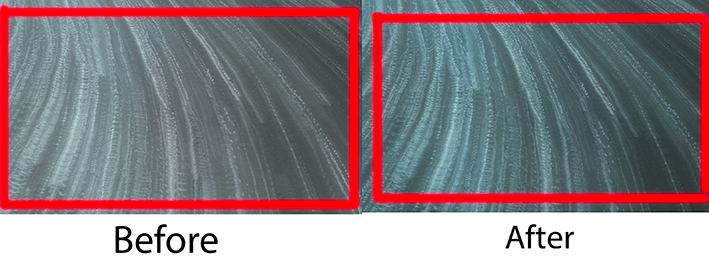
Comparison with the local area (waterflow) after 100% enlargement. On the right side, two major changes were made: (1) colour was slightly adjusted towards a cooler tone; (2) through light painting, further increasing the contrast and textures of the waterflow appearance.
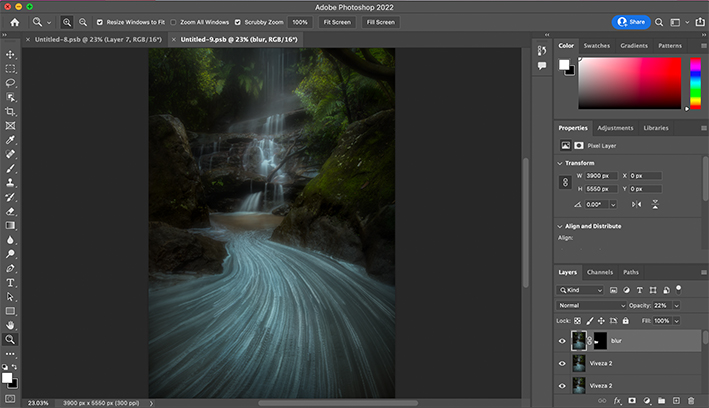
The final image, which is obtained based on the image in P14, by doing many subtle adjustments on lighting,
detail, and colour refinements across the entire image.
Final words
A successful landscape photograph always starts with a successful shooting in the field – not only technically sound, but also being based on a well thought idea and plan.
Post processing techniques are not as difficult to master as many people think. But the true challenge is to establish personal aesthetics concepts, which significantly influence a photographer’s works.
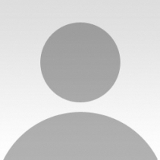 | Write |
 | Miro Susta CREW Wonderful and extremely educative, great work |
 | Cristiano Giani PRO ...hi Yan, great work, and thanks for sharing.
A question : you could have achieved the same long exposure effect with a denser ND filter, so without the need to take 300 shots, right ? .... |
 | YY DB PRO Thanks for sharing the detail processing. Beautiful work! |
 | David Martin Castan PRO Great work !! |
 | DonnaHom APA PRO Great photo and even greater to share the details of in-the field and post processes. Thank you. |
 | Franz Engels PRO Thanks a lot, dear Yan, for sharing your inspiring approach step by step! |
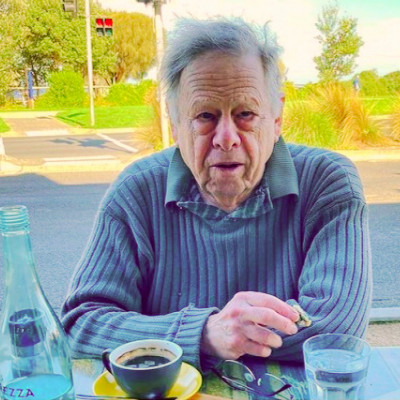 | Peter Hammer PRO The light painting technique is fairly simple. Add a new blank layer, set the layer blending mode to soft light or overlay. You can now paint with a soft brush at say 10% opacity to make changes. Black darkens, white lightens and a colour affects the colour of the underlying image. |
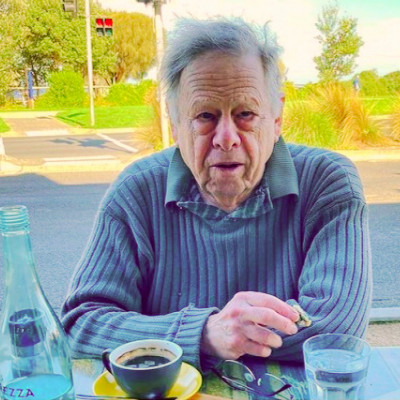 | Peter Hammer PRO A better way to stack the time lapse images is to use a star stacking program like StarTrax. That also allows a variety of stacking methods.
Affinity photo allows a non-destructive global colour change by adding a new layer, fill it with the opposite colour you want to blend and set the blend mode to divide. You can change the colour of the fill layer to get the colour cast that you want. You could also add a white balance layer but that isn't as flexible. |
 | Yan Zhang CREW Thanks for your kind words. I’m glad you find this tutorial is useful. |
 | Roland Weber PRO Thanks for sharing this excellent description. Very inspiring and helpful. |
 | Kilian CabGuy PRO Thank you, great explanation of your workflow |
 | Lucie Gagnon CREW Thank you very much for sharing the process you used to create this superb waterfall image! |
 | Francesca Ferrari PRO Grazie mille per la descrizione dei vari passaggi e la spiegazione molto chiara, complimenti per il lavoro e le fotografie |
 | Iris Wiener PRO Thank you for taking the time and effort to share it all.
Are you talking about the Blue Mountains in Katoomba?? |
 | Yan Zhang CREW The waterfall is in Woodford, Blue Mountains. Thanks |
 | joanaduenas PRO
Interesting technique used in the localization, I will try It as son as posible. Thanks you so much for sharing. |
 | Jois Domont ( J.L.G.) PRO Guau,menudo trabajo. Idea, técnica y edición sobresalientes, Enhorabuena Yan Zhang . Excelente trabajo |
 | Elisabeth van Helden PRO Thank you very much for this detailed description and what an excellent solution to do a time lapse, thanks for sharing and congrats with this magnificent photo! |