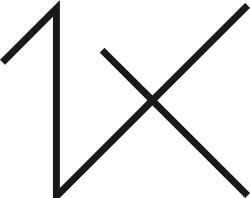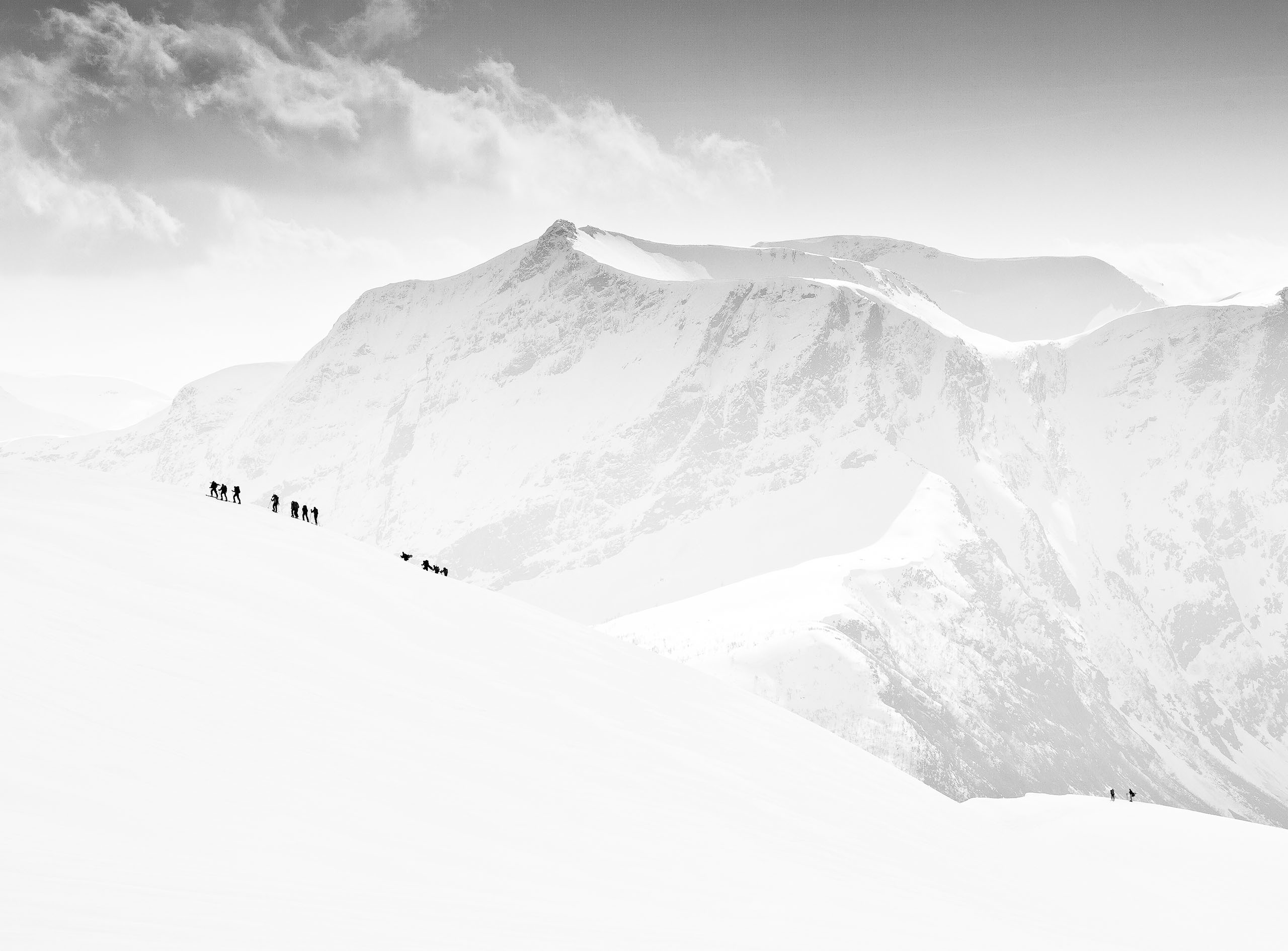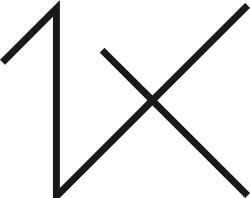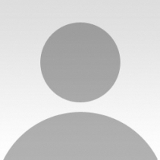by Ari Mahardhika
This picture shows a mixture of thoughts that I have expressed in the form of fractions of myself, illustrating how we sometimes have conversations, discussions, even conflicts with ourselves in our head. I wanted to tell this story by creating scaled-down identical versions of myself in an intriguing photomontage. I also wanted it to be entertaining to the viewers by presenting it in a fun and playful way.
Canon 40D . Canon 17-35mm f/4-5.6 . 35mmmm . 1/30ss . f/5.6 . ISO100
I always visualize my work by drawing a sketch (see below). For this idea I wanted a person to be the main character playing around with his camera and the “Mini-Me's” to be added in a way that would represent my thoughts. I tried to figure out how everything would work together as a scene, making notes on camera angles and lighting arrangements that would help to create the illusion that every single subject was taken at the same time. I wanted the final product to exhibit my Photoshop skills as well as some of my knowledge of photography.

Figure 1. Before and After Sketch Drawings

Figure 2. Lighting Schemes and Shadow Placement
"I set the camera's position and angle based on the final image I wanted to achieve. It was important to get this right because it would be used as a reference for the subsequent images."
I first shot the main picture. I set the camera's position and angle based on the final image I wanted to achieve. It was important to get this right because it would be used as a reference for the subsequent images. I positioned the camera at approximately chest level and set that as the horizon level. Focal length was set to 35 mm to minimize distortion since this would affect how the pictures of the Mini-Me's would be taken; no matter where they were positioned, I needed to match the vantage point as seen in the main scene.Then I took pictures of various poses according to the sketch. The number of pictures for each pose varied, and I took extra shots to have options when I later constructed the composition. I had to use my imagination regarding the poses of the Mini-Me's in the scene by visualizing the final image. Some shots were a bit tricky because I had to synchronize my pose with the self-timer as I jumped or moved.

Figure 3. Taking pictures of ‘Mini-me’

Figure 4. Camera Angle and Position

Figure 5. Adding Reflections
I used Photoshop to process the images and create the montage.
1) After selecting the best pictures, I processed each Mini-Me image.
2) The first step was to remove the background. I opened the main image and copied it, creating a new layer. Working on the copied layer, I used the Polygonal Lasso tool to trace the edges of the subject. I set Feather to 0 for a more accurate tracing. Once it was outlined, I right-clicked, selected Refine Edge and changed the Radius to 1 pixel, to make the edges smoother.

Figure 6. Removing Background

Figure 6. Removing Background

Figure 7. Using Unsharp Mask filter

Figure 2. Lighting Schemes and Shadow Placement

Figure 8. Adding Shadows
1) Planning is key. More time should be spent at this stage to perform effectively and efficiently throughout the process. Turning an idea into a sketch is a very helpful practice; it is a great reference tool that allows you to remain consistent with the original idea.
2) Maintain a realistic look to make it believable; it's already obvious it was done in Photoshop. Paying attention to lighting, shadows, reflections and details is very important to achieve a realistic montage.
3) Create a good composition to interest the viewer and make him look again. Craft the image to look lively. Have the subjects interact with each other and/or the scene.
I’m an Indonesian product designer working for a Czech company based in Hong Kong. I have a degree in architectural engineering and have been working as a designer for many years.
I have been taking photos for 10 years, as a hobby and an amateur enthusiast. I’ve done a few weddings and event photography in the past and recently started to focus on landscape photography. I shoot many different genres because I don’t want be limited to one style. I love to create images. I want to be able to see and capture the essence of moments, or scenic landscapes, and express them in a photograph.