SEARCH
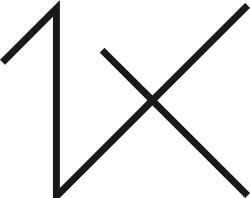



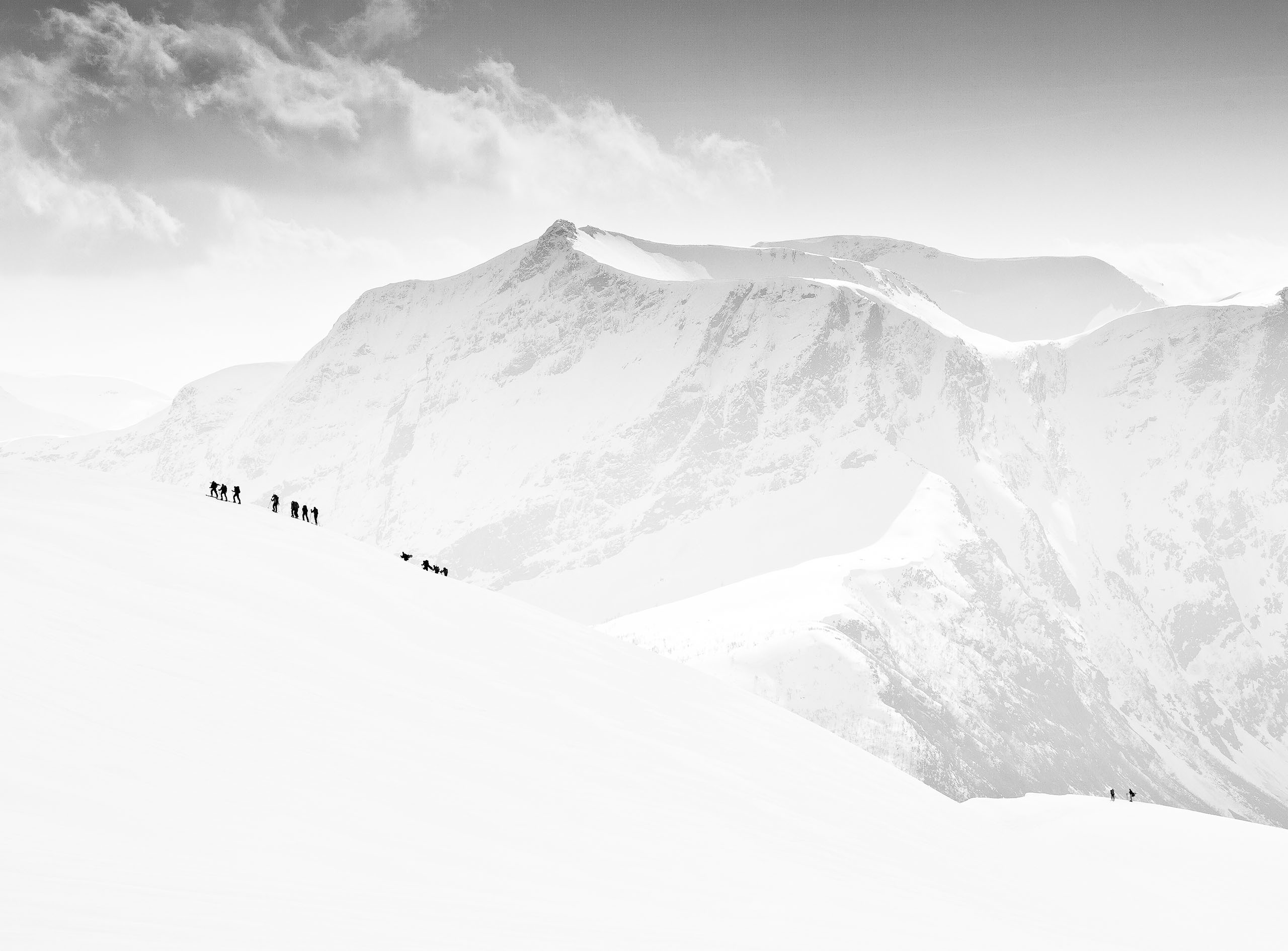
|
|
|
|
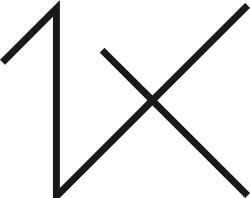
So you finally finished editing your latest, greatest image. You take a few minutes to study it, checking to see if it needs any last minute tweaking, but it doesn’t. In fact, it looks good! You upload it to Facebook immediately to show your hundreds of friends your newest work of art and then go grab a cup of coffee. You return a few minutes later to see the Likes have poured in, Shares have stacked up, comments with smileys and Wows! are popping up on your screen. You are thrilled that so many people are sharing your photo with everyone they know, and you should be... as long as you put a watermark on it, that is.
Ok. I hear a lot of you booing and hissing, loud and clear. I realize many of you completely disagree with me about watermarking your photos. I’ve had this discussion time and time again, and I’ve heard every reason under the sun for not putting your name on your photo:
1) It’s distracting and unattractive. It ruins the mood and destroys the photo’s impact.
2) It’s arrogant. If I insist on my name being on my images, then I am sending the message that I personally think my work is beyond reproach.
3) But it’s just a sunset!
4) It’s no big deal. Only a few people ever Like my photos.
5) Everyone knows that images are less likely to be shared on social media if they have a watermark.
6) Why bother? If someone wants to steal my photo, they’ll just remove my copyright anyway.
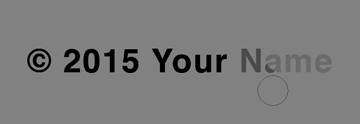
And in varying degrees, I agree with every one of those statements.
But there is one reason to always put a watermark on all of your images, and it outweighs all of the reasons not to. It’s called advertising, branding, marketing – take your pick. In the few minutes you walked away from your computer for that cup of coffee, your photo could have traveled halfway around the world, through all kinds of social media and emails, and landed in front of someone who really wants to buy it. But because it has no watermark, the sale is lost.
It happens to photographers every day, but it doesn’t have to happen to you.
Watermarks can be subtle and unobtrusive – notice 1x’s copyright notice and watermark, for instance. Yes, of course I could remove them both from your photo in short order. But why would I? Most people are more apt to Like your image and praise it than they are to steal it. And as far as stealing is concerned, that “why bother” reason is a sign of resignation. Why give the bad seeds what they want on a silver platter? If they are ever caught removing your watermark, it only makes things tremendously more difficult for them, especially in a court of law.
– Give yourself the opportunity to sell your work to anyone who sees it.
– Allow yourself the chance to be contacted by potential clients for future work.
– Rely on the majority of viewers to pass along your work, and let someone out there find you!
It’s so simple to add your watermark too. Below are some quick and easy steps to create a text watermark in both Lightroom and Photoshop. Technically speaking, an official copyright notice looks like this: © 2015 Your Name. It’s up to you to decide if you want to go the official route or just use your name, URL or an email address instead.
Just a quick reminder: Adding a watermark to images submitted to 1x has never been allowed, but there is an automatic watermark and copyright feature available. So don't forget to remove your watermark before you press the Upload button.
In Photoshop:
1) With your photo open, select the Type tool (T key) and click anywhere on the photo.
2) To create the copyright symbol on a Mac, type Option+G. Here’s a little song to help you remember it and speed up the process:
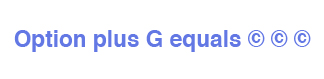
To create the copyright symbol in Windows, hold the Alt key and type 0169, but only if you have a numeric keypad (if you’re using a laptop, the numbers above the letters do not work.) The copyright symbol can also be found in the Character Map (Start > Help and Support > search for “Character Map” and then click the Character Map link in red). And here’s your catchy little tune (it’s the best I could do on short notice):
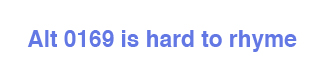
3) Type the rest of your text (such as the year, your name, URL or email address).
4) Highlight the text to change the color, font, etc. in the Options bar, and then click the Type layer in the Layers Panel to disable the Type tool.
5) Decrease the layer opacity setting until you like the results. This is how you make sure the text remains subtle and less distracting.
6) Select the Transform tool (Ctrl/Cmd+T), creating a box around the text. Hold down the Shift key while pulling one of the corner handles to resize the text (the Shift key maintains the proportion of the text). You can also position the text anywhere on the photo with the Transform tool. Press the Enter key to disable the Transform tool.
In Lightroom:
1) With the photo selected, under Lightroom select Edit Watermarks. When the watermark dialog box opens, you will see your default copyright notice: © Your Name. You can edit it to say anything you like.
2) The watermark properties are on the right side of the dialog box, and that’s where you can customize the settings, such as Font, Color, Size, Inset and Anchor (to position the text). And don't forget to decrease the opacity setting so your text doesn't distract your viewers.
3) In the top-left corner of the dialog box, click Custom > Save Current Settings as New Preset. Under Preset Name, title your watermark so you can use it another day, click Create and then Done.
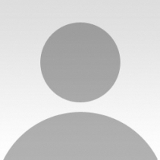 | Write |
 | Greg Forcey I agree with your assessment of the watermarks Mandy. For image protection they offer little in security; however they are useful for marketing. One other advantage is that they lessen the chance of an image becoming an orphan work, which is more likely when the website strips out the EXIF and IPTC metadata. |
 | Ralf Stelander FOUNDER Very interesting article Mandy! All paying members on 1x can activate automatic watermarks in "Account settings". Color profiles are preserved from now on, so there should be no color difference. |