SEARCH
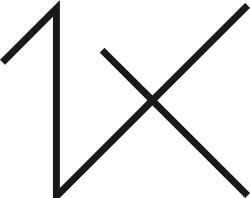



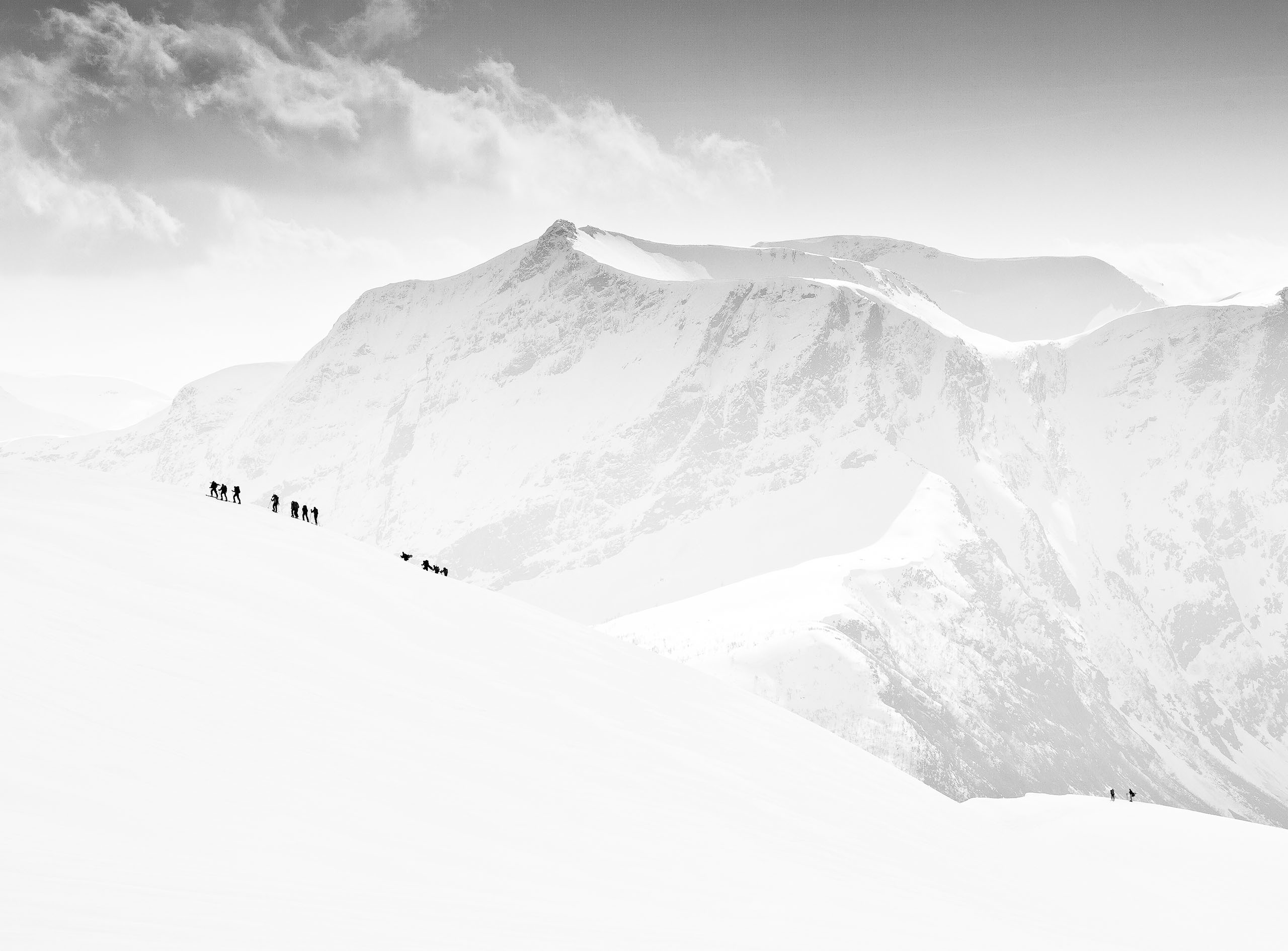
|
|
|
|
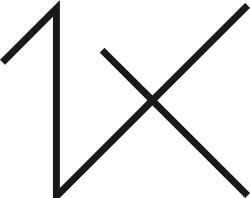
Hello, I was about to upload a picture of a woodpecker and the red on his head turned from bright red to almost rust colour when uploaded, so I did not post it because it would not be the accurate colour of the bird. Whom should I contact about that? Thank you.
here is a screen grab of the photo uploaded. The crest on the woodpecker should be bright red like the red in the Canadian flag!
Lucie,
The first thing to check is the photograph's colour profile. The standard for most of the internet is 'Standard-Red-Green-Blue' . . . . sRGB. If you upload a photo that has another profile (colour space) - like Adobe RGB, or ProPhoto RGB, some colours may not translate well to the smaller sRGB colour space.
To change the profile of an image to a different colour space, if you're using Photoshop, go to 'Edit>Convert to Profile'.
If you use 'File>Export' to prepare photos for uploading to a website, click on 'Export Preferences', and select 'Convert to sRGB'.
I hope that helps.
Steven T.
Lucie,
The first thing to check is the photograph's colour profile. The standard for most of the internet is 'Standard-Red-Green-Blue' . . . . sRGB. If you upload a photo that has another profile (colour space) - like Adobe RGB, or ProPhoto RGB, some colours may not translate well to the smaller sRGB colour space.
To change the profile of an image to a different colour space, if you're using Photoshop, go to 'Edit>Convert to Profile'.
If you use 'File>Export' to prepare photos for uploading to a website, click on 'Export Preferences', and select 'Convert to sRGB'.
I hope that helps.
Steven T.

Hi Steven,
Thank you for the reply and advice. That worked! Somehow that picture had a different profile then all my other pictures have !!!
Cheers
Lucie
Hi there
I am new to site and when uploading images there is discoloration, images are flat. Tried to delete and re upload several times with different settings - the some thing ??? What is going on, is it me or what?
Robert
Hi there
I am new to site and when uploading images there is discoloration, images are flat. Tried to delete and re upload several times with different settings - the some thing ??? What is going on, is it me or what? Why are you not using color profile with more colors as a must in quality photos? Just spent day to figure out where is mistake -also checking now - my photo which is in curation at the moment is ruined as well, which i didn't notice.
Problem resolved by changing color profile in lrc and run it through again :)
Robert
Robert,
Welcome to 1X!
Yes, 'standard red-green-blue' (sRGB) is the colour space most websites use. It doesn't show as large a range of colours as some of the others like Adobe RGB or ProPhoto RGB so it's best to convert a copy of your file to sRGB and tweak the editing if necessary before uploading. That way there are fewer surprises when you see your photo displayed on the site.
Another tip . . . don't resize your photos too small before uploading. I don't think it's explained in the new FAQ, but it's best to upload full resolution files, especially if they are for sale. The site will resize them to fit the various pages they will be displayed on.
Since you're new to 1X you may not know about the Critique section. You can check it out by clicking the blue button, 'Discussion Forum' that appears on some pages. The Senior Critics there will have a close look at your photo and may be able to offer some ideas and suggestions for fine-tuning it. Some members find it useful to do this . . . before . . . sending the photo to Curation to be judged.
We're not anonymous there, so you'll know who is commenting on your work. If you can't find the blue button, go to 'Forums', and click on 'Critique', or use this URL . . . https://1x.com/forum/critique . . . All members are welcome to post photos and join in the discussions.
I look forward to seeing some of your photographs.
. . . . Steven T.