SEARCH
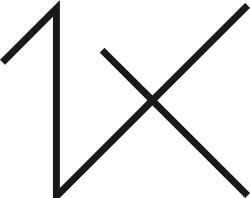



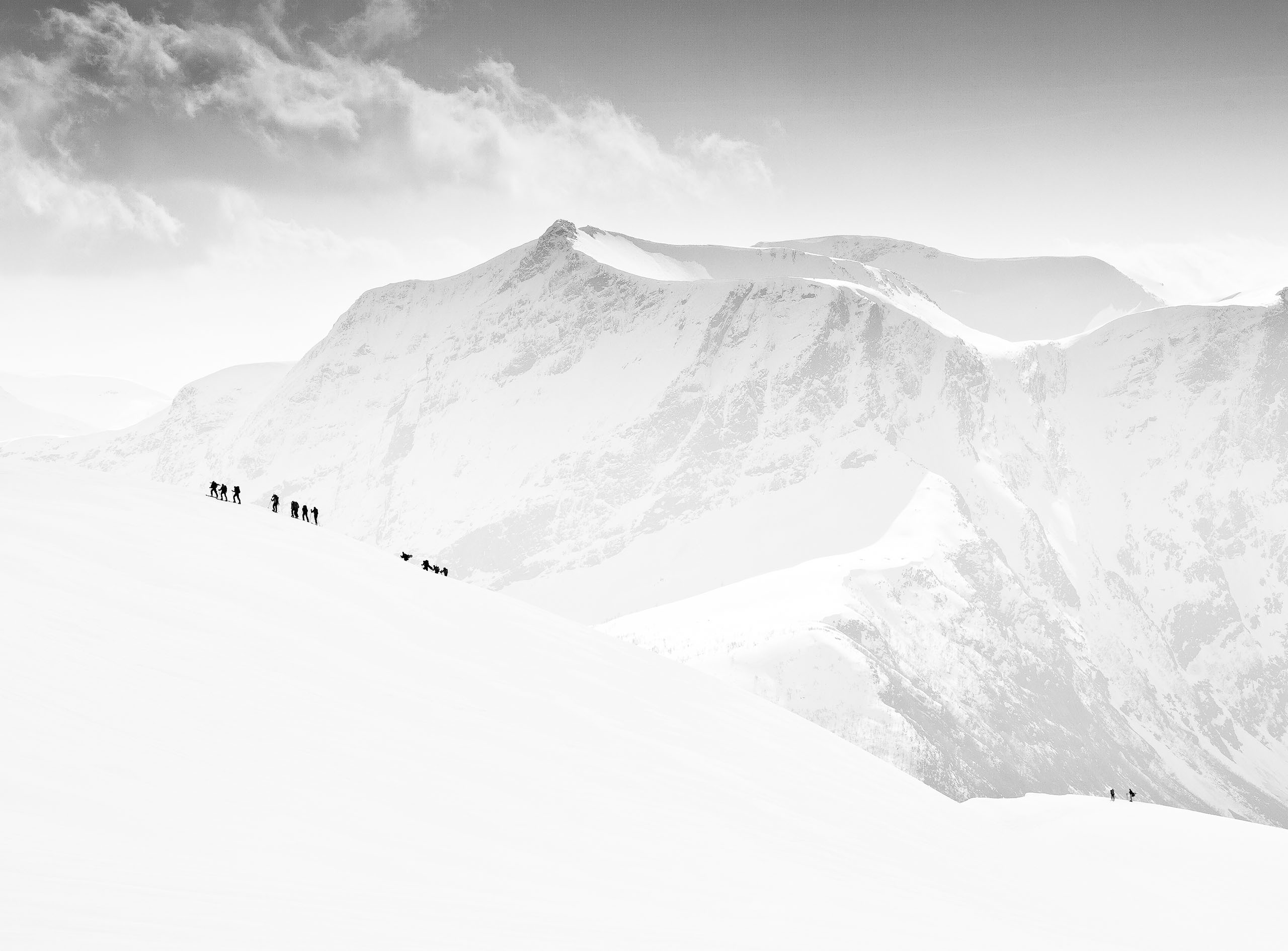
|
|
|
|
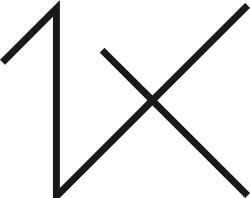
Hello
I would really appreciate any help here if anyone have time please.
Is it possible to set up the tools in photoshop on 4K , 27" monitor ?
With so big resolution I need 150 - 200% scale..Also I changed in photoshop settings/compatibility/high dpi..
to get a "normal" version of PS , with bigger tool palette etc.
And here's the problem. 150% scaling has a bad effect on PS.
When I use the brush or clone stamp in the picture, size it's bigger than it should be,
brush goes over the edges (circle in preview).
This is not happening at 100% scaling , but it's impossible to work at this size.
I would be grateful for some advice how to fix my problem
What size of monitor and resolution do you use for photo editing?
Thanks in advance
Kind regards
Samanta
Samanta,
I'm not sure if this will help, but here are the monitor resolution and Photoshop settings that work for me.
27" 4K monitor, with its resolution set to 200%.
In Photoshop, the 'High DPI scaling override' is unchecked.
It took me a while to find this, but the path is 'C > Program Files > Adobe > Photoshop 2024' then right click on 'Photoshop.exe' and then on 'Properties', then 'Compatibility', then 'Change high DPI settings'. There are several choices there. In my Photoshop, both boxes - 'Program DPI', and 'High DPI scaling override' are un-checked. I assume this is Photoshop's default.
You could try the three choices - Application / System / System Enhanced. Maybe one will work for your setup.
What Operating system and version of Photoshop do you use? I have Windows 10 and Photoshop 25.6
. . . . Steven T.

Hi Steven
Many thanks for your response I appreciate.
I have Windows 10 and CS6 extended ver. 13.0
If I uncheck what you showed, I get back everything too small (attached picture, with 3840 X 2160, 200% ).
Maybe is my PS too old

If I mark back the high dpi settings.. PS looks great,
but tools not working properly (With 3840 X 2160, 200%)
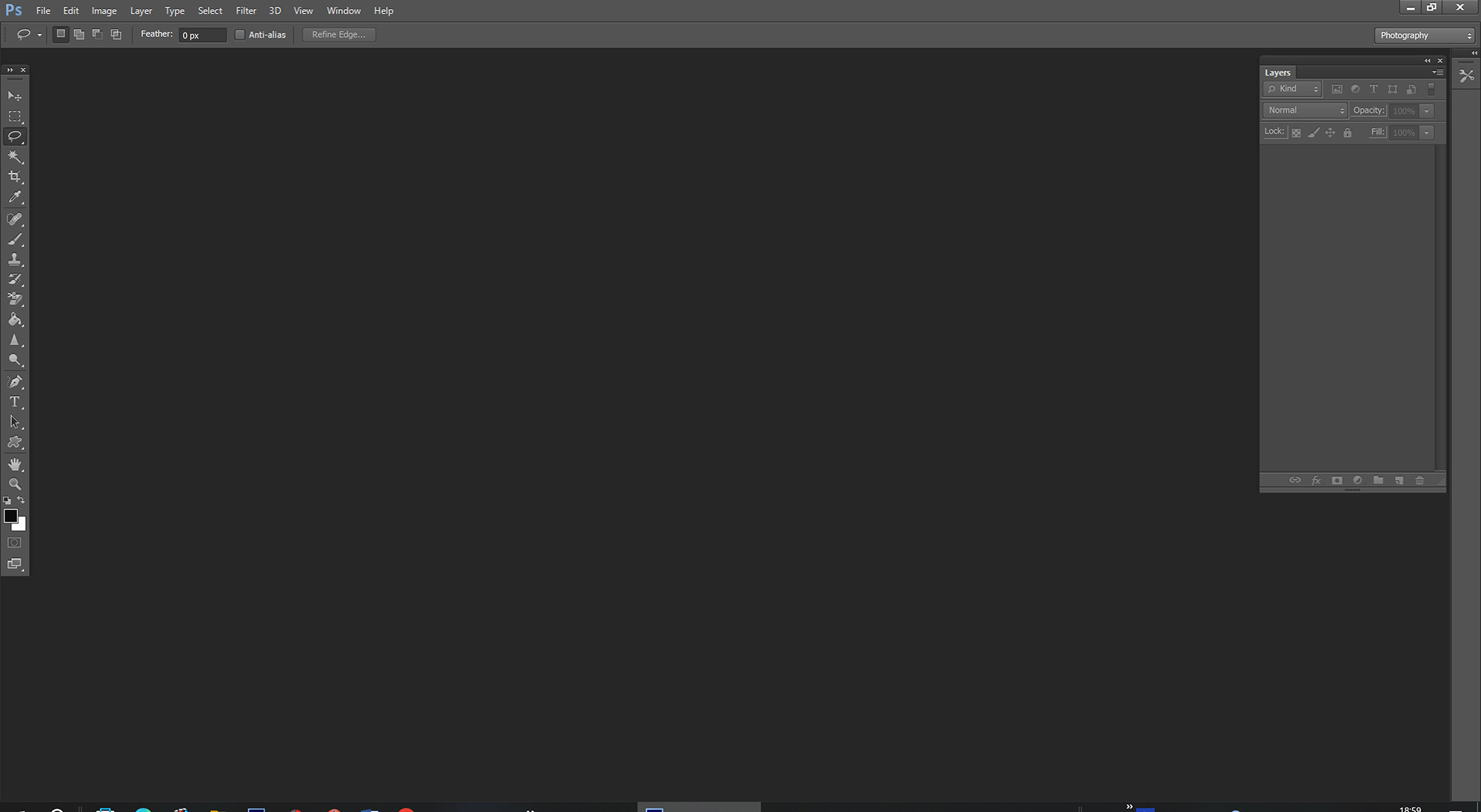
Samanta,
Did you try all 3 of the choices in "High DPI scaling behaviour - scaling performed by:"
I have Photoshop 25.6 that gets updated frequently. I also have a very old version of Photoshop - CS5 - that I use only for it's 'Picture Package' function. (That useful tool was removed from newer versions for some reason) CS5 used to appear very small on screen, but when I set "Scaling performed by" - to "System" the workspace was enlarged. Just now, though, when I checked the Retouch and Clone tools they were both larger than expected. It's difficult to use them that way. That's the same problem you are having.
Maybe it's a choice between having the workspace screen normal size or having the tools work properly. CS6 13.0 is 12 years old now, so maybe a newer version would solve the problem.
. . . . Steven
Hi Steven
Thank you again, I tried all options and it doesn't work.
And really thanks for the tip and your time, I was angry at the screen,
but probably my programs need a little update :)
Kind regards
Samanta
Hi Samanta,
I use PS 25.0 and on the top ribbon each tool has a pixel size that can be adjusted to provide the size you need for the type of edit you're using. I have a 32" 4k monitor and typically do detail work at 200%. For most of the work I'm using tools in the 5 to 10 pixel range which makes them large enough to be seen while remaining small enough that they don't obliterate what I'm trying to accomplish.
Regards,
Mark
Hi Mark
Thanks for stopping by. Good to hear that is on even bigger screen great workflow with PS. The tools in older version of PS didn't work properly on 27" 200%. Now I have PS 25.6 and it works great.
Kind regards
Samanta