SEARCH
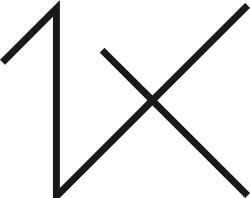



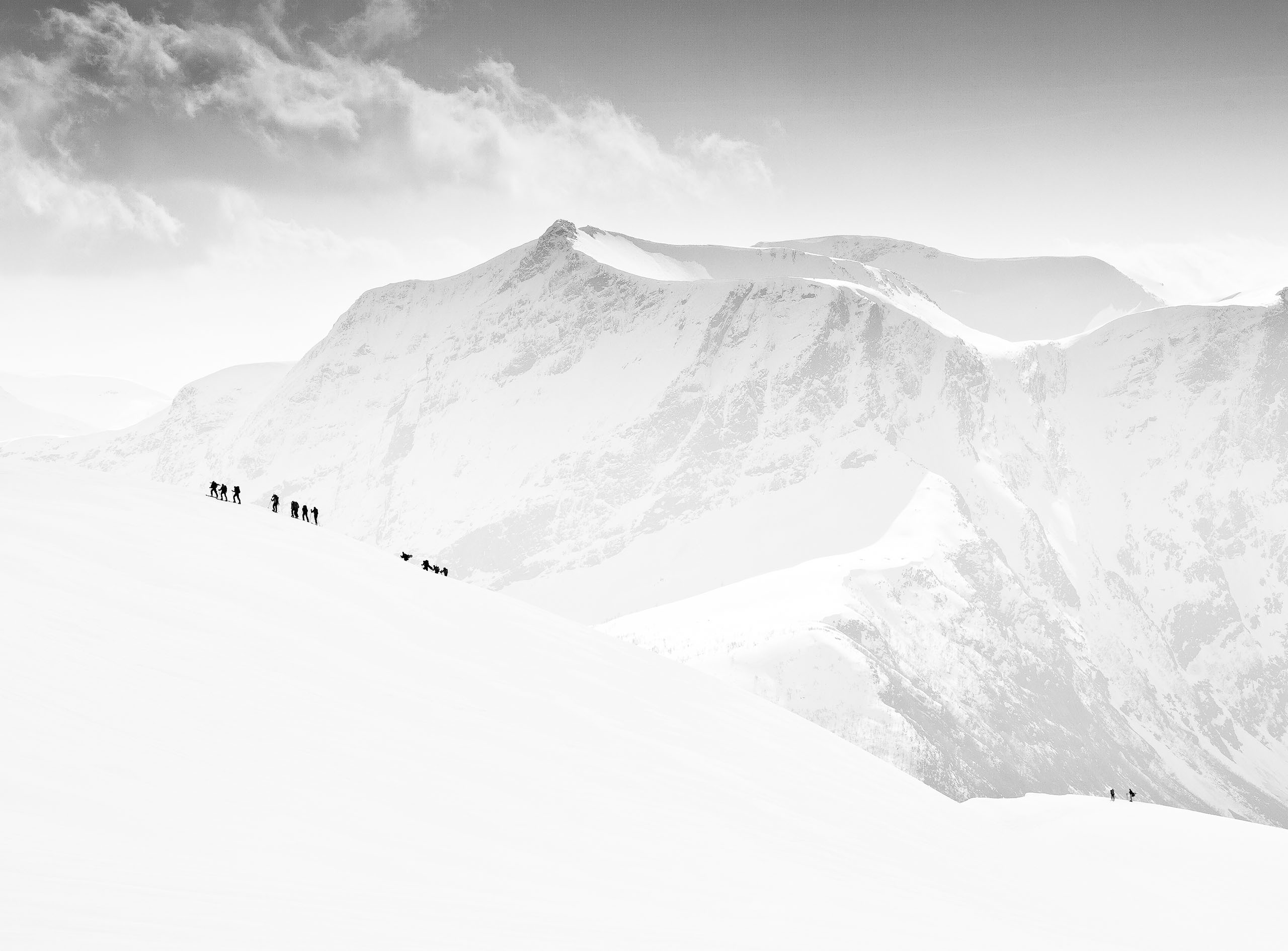
|
|
|
|
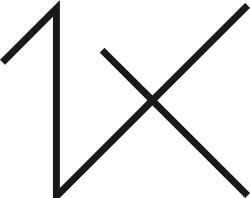
The Indian chameleon is a species of chameleon found in Sri Lanka, India, and other parts of South Asia. Like other chameleons, this species has a long tongue, feet that are shaped into bifid claspers, a prehensile tail, independent eye movement, and the ability to change skin colour.

Dr. Magdum,
Thanks for sharing the photo and description of the chameleon. You've used good portrait techniques, getting close to the subject to fill the frame, and isolating them against a soft background. The green tones and dark corners work well.
The one detail that I think could be improved is the sharpness. If your editing program has a sharpness filter, it might be helpful. In Photoshop, it's 'Filter>Sharpen>Unsharp Mask'. Suggested starting points for the three sliders . . . Amount - 100%, Radius - 1 px, and Threshold - 0. Using a higher value for Threshold will reduce the noise, but also reduce the sharpening effect. For smaller photos (lower pixel dimension values) a smaller Radius such as 0.5 px is indicated.
I took a screen capture and made a few quick edits - sharpening with the 'Motion Blur' option in Topaz Sharpen AI, lightening the eye with the Dodge tool, darkening the back leg with a Gradient, cropping to a square format, and flipping the image left to right. Suggestions only.
. . . . Steven, senior critic
Dr. Magdum,
Second try at uploading the sample photo . . . .


I can't do better than this Steven T Well done - Great looking image Dr Sunil....
Dr. Magdum,
Thanks for sharing the photo and description of the chameleon. You've used good portrait techniques, getting close to the subject to fill the frame, and isolating them against a soft background. The green tones and dark corners work well.
The one detail that I think could be improved is the sharpness. If your editing program has a sharpness filter, it might be helpful. In Photoshop, it's 'Filter>Sharpen>Unsharp Mask'. Suggested starting points for the three sliders . . . Amount - 100%, Radius - 1 px, and Threshold - 0. Using a higher value for Threshold will reduce the noise, but also reduce the sharpening effect. For smaller photos (lower pixel dimension values) a smaller Radius such as 0.5 px is indicated.
I took a screen capture and made a few quick edits - sharpening with the 'Motion Blur' option in Topaz Sharpen AI, lightening the eye with the Dodge tool, darkening the back leg with a Gradient, cropping to a square format, and flipping the image left to right. Suggestions only.
. . . . Steven, senior critic
Thanks alot sir ...for your detailed guidance..
This really helps me ....thanks..
I can't do better than this Steven T Well done - Great looking image Dr Sunil....
Thank you sir