SEARCH
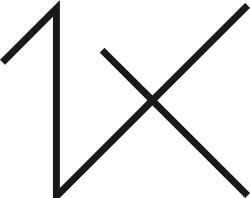



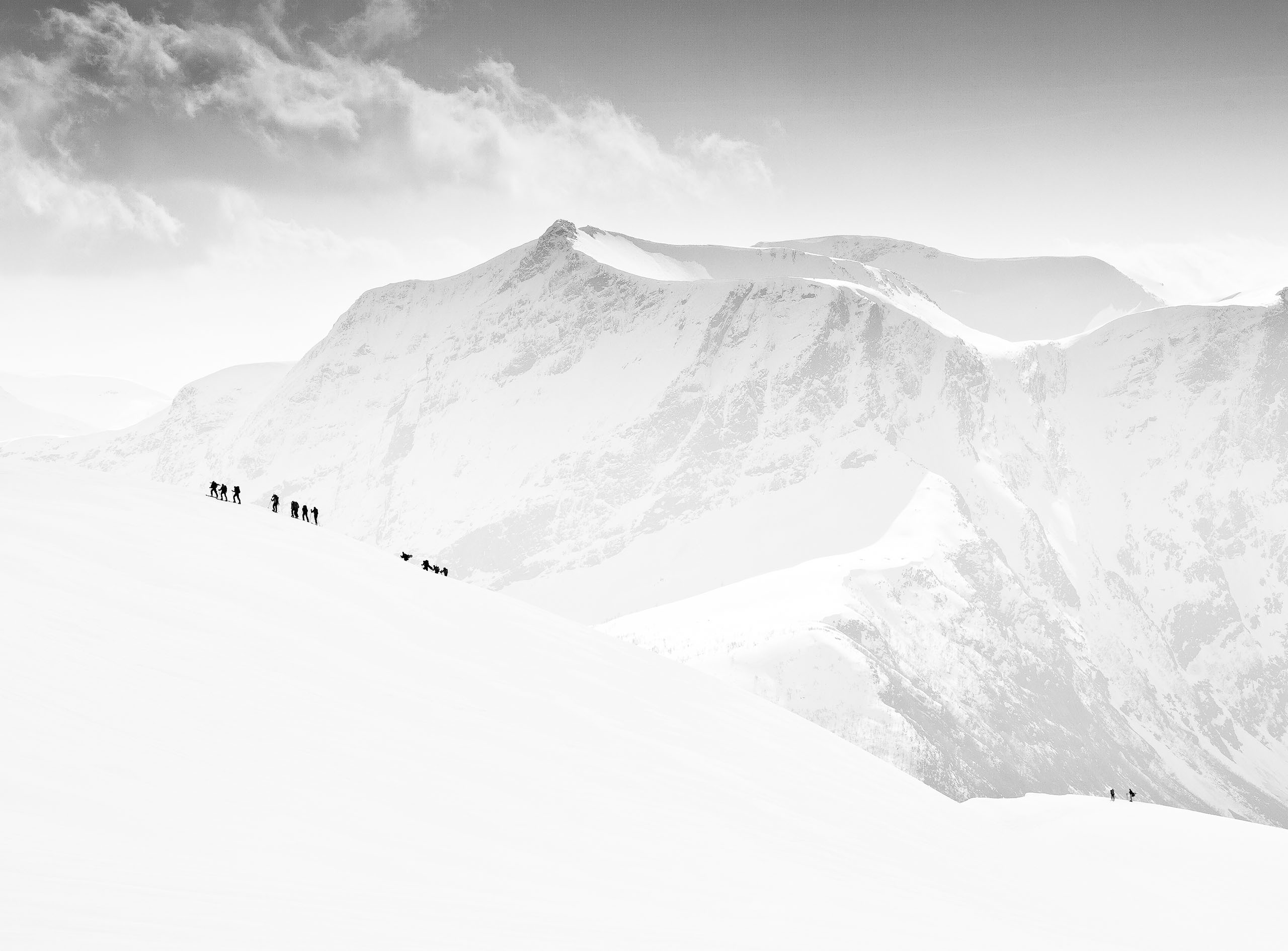
|
|
|
|
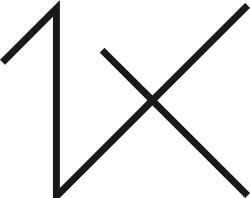
I've been wanting to upload a shot of mine for a while now and submit it to the curation of members and experts, but unfortunately when I convert the file to Jpg it presents a terrible banding effect (see attached photo). I know this is caused by the Jpg format which only supports 8 bit color depth. I ask: what are the possible solutions? Thanks in advance to all those who would like to contribute with suggestions.
Translated with www.DeepL.com/Translator (free version)


Hello Aguaneigra,
Thank you very much for sending us this beautiful painting on this Forum.
First of all, I envy the place, conditions and timing of this frame. It is fascinating to catch such beautiful moments. That's why I like landscape photography so much.
I will propose some changes to your photo. Unfortunately jpeg is not suitable for subtle changes but I'll try to do it. I have no comments to the frame, but I miss the light in the lower part of the image. After importing the photo into PSCC 2022, I made most of the edits in Camera Raw, using local changes with a brush. And so, in the lower part of the picture, I brightened the trees while adding a little warm yellow. Then, with the brush, I brightened the right side to bring more light into the center of the photo. I lightened the beautiful peak of the mountain slightly to bring out the whiteness of the snow and with another brush I painted the fragments of the exposed rocks in orange. I sharpened the whole thing and reduced noise (here you have to be careful not to overdo it, but with a RAW file in PS you can avoid it). now the picture got more dynamics, it came to life :-)
Once again I am jealous of the time and place, I "hunt" for such moments, unfortunately not always with success.
Of course, this is my vision of your photo.
All the best.
Slawomir Kowalczyk - SC.
Aquaneigra,
I'm not seeing a lot of banding in your photo. However, you may want to look at https://shotkit.com/color-banding/ for some possible options. It appears you may have boosted the contrast and/or sharpness quite a bit and this could be contributing to banding
In regard to the photo, I like the composition with its possibilities for a very mood image. The big issue for me is the moutain. It appears that you have masked it and significantly increased the exposure. Too much in my opinion. It appears very unrealistic. I would suggest going the opposite direction (not knowing what the original looked like) to take it back into the mist. If there is detail in the mist/cloud you might try to bring that out with contrast/clarity.
I hope this gives you something to consider. This is just my personal opinion. Yours is the one that matters.
Best wishes,
Mike S. - Senior Critic
Hi Aquaneigra welcome to Critique - Looking I see most the the heavy banding is in the bottom left corner mixed in with the mist and light. - I've had this many times but have never been happy with anything I've tried - Yes you can take it back a little but I think you will still see it. I've even tried a large healing brush after selecting the area but still not happy with the results - I have had your image back into Photoshop only to fall flat on my face. Not what you wany to hear I know.. Sorry
As you know this site demands perfection and looking at your portfolio you are that type of photographer... You have some wonderful landscapes Congratulations
Aguaneigra,
Spectacular photo! The banding is barely noticeable, but I took a screen shot and exaggerated the contrast to see it more clearly. The bottom left corner has some banding that looks like a radial gradient was used there. Gradients will often produce banding. Sometimes they'll appear when boosting contrast excessively, or in the black and white conversion step. I've often struggled with them myself. It's helpful to work with 16 bit TIFF or PSD files, but when you're uploading to a website you're limited to 8-bit JPEGs.
I did some quick Google research and found a site that offered a fix for banding that I'd not heard of before. I knew that adding grain or noise to an image can make banding less noticeable. The tutorial went a step further and used the 'Spatter' tool in Photoshop's 'Filter>Filter Gallery'. It suggested pushing the 'Spray Radius' to its maximum of 25, and the 'Smoothness' down to 1. You have to select the area to be fixed first, and you can only use Spatter on skies or areas of no detail as it will blur details dramatically.
I can't vouch for this tutorial, but it seemed to work on the screen capture. Here's a link . . . .
https://photographylife.com/what-is-color-banding-and-how-to-fix-it
Thanks for sharing the photo with us. I often say that we learn together here in the Critique section, and thanks to your question I learned a new Photoshop trick.
. . . . Steven, senior critic

Hello Aguaneigra,
Thank you very much for sending us this beautiful painting on this Forum.
First of all, I envy the place, conditions and timing of this frame. It is fascinating to catch such beautiful moments. That's why I like landscape photography so much.
I will propose some changes to your photo. Unfortunately jpeg is not suitable for subtle changes but I'll try to do it. I have no comments to the frame, but I miss the light in the lower part of the image. After importing the photo into PSCC 2022, I made most of the edits in Camera Raw, using local changes with a brush. And so, in the lower part of the picture, I brightened the trees while adding a little warm yellow. Then, with the brush, I brightened the right side to bring more light into the center of the photo. I lightened the beautiful peak of the mountain slightly to bring out the whiteness of the snow and with another brush I painted the fragments of the exposed rocks in orange. I sharpened the whole thing and reduced noise (here you have to be careful not to overdo it, but with a RAW file in PS you can avoid it). now the picture got more dynamics, it came to life :-)
Once again I am jealous of the time and place, I "hunt" for such moments, unfortunately not always with success.
Of course, this is my vision of your photo.
All the best.
Slawomir Kowalczyk - SC.
Hello dear Aquaneigra,
I was so fascinated by your photo that I did not answer your question. Sorry to improve.
Unfortunately, there is no clear-cut cure for this phenomenon. As my colleagues in postproduction write, it is actually very difficult to remove, each edition leads to a deepening of this effect (unfortunately visible on my proposal). The only thing that I managed several times was to make a multiple exposure and later combine the photos together, finding a shot without this phenomenon on one frame. Unfortunately, it is not always possible to do this, especially in dynamically changing weather and a small amount of light. I did it several times, but most of the photos in conditions similar to yours unfortunately had this problem. Moreover, in certain weather and lighting situations, light reflections caused purple stripes in the center of the frame. The topic is currently being developed by Canon (I use this brand's equipment). Nevertheless, this photo is fantastic.
Kind regards.
Slawomir Kowalczyk - SC.

See if this is any better I've worked on the left bottom corner only - Also lifted the shadows and did some sharpening and tonal contrast to key places - More time better the detail
I thank you all for your valuable advice, I will try my best with the tools I have. I still ask Daniel to explain his latest process to remove the banding.
Again thank you all.
I will try and keep it simple - Opened image in Photoshop - I was working with a jpg image so I changed it from 8 bit to 16 bit - I then did a rough selection of the banding area - And used gaussian blur to blur the banding - How much will depend on the banding - I followed up with the healing brush around any edges to hide the fact. - Then changed the image file back from 16 Bit to 8 Bit - by doing this photoshop will put a little noise into the worked area, and help the overall look.
Aguaneigra,
I am no senior critic, but I wanted also learn from this. I tried the soultion of Steven. But both did not work for me. But working with his solution, I become an idea. And I did following. I selected the area with the banding as follows. I used the magic pencil (red) together with a pushed SHIFT button. I became a selection. After this I used CONTROL-J on the keyboard and became a layer of this area. In that area I used the clone tool with 10% and made turning ways in this area. After this one layer and if there are small failures you can use this closing with a small diametre. See if it will help you.
TheoLu

Thank you again Daniel, and thank you Johanes and Theo for adding more solutions, I am very happy to have more possibilities, also because in the right dose they can be applied together
Hello Agaunelgra,
I'm sure you read the two instructive sites the team linked to. As a often black&white photographer, I know this issue pretty well. Especially since my Nikon D750 is very sensitive on the bright side, overexposures have little margin ro fix them later on. So I tend to shoot with -0.3 or -0.7 even, which reduces the dynamic rang in dar tones. Paired with no colors used, you easily get banding in gradients later on.
The method i use is a splattering brush. There are tons of these photoshop brushes avaliable for download, so hard to describe which one you need. I don't even remember where I got them...
It has a pattern of 50-100 small dots, alternates with every click (size and rotation), and the look is a bit like sprying with a paint spray when the nozzle isn't really clean anymore. With reduced opacity and flow, you pick a sample color near the area you want to alte and start "spraying" the edges of banding. It works pretty well, like adding noise, but more coordinated.
I hope this is a method you can reproduce, it always works for me - but depend on finding the right brush, of course.
Best regards,
Mike
grazie Mike per il tuo suggerimento.